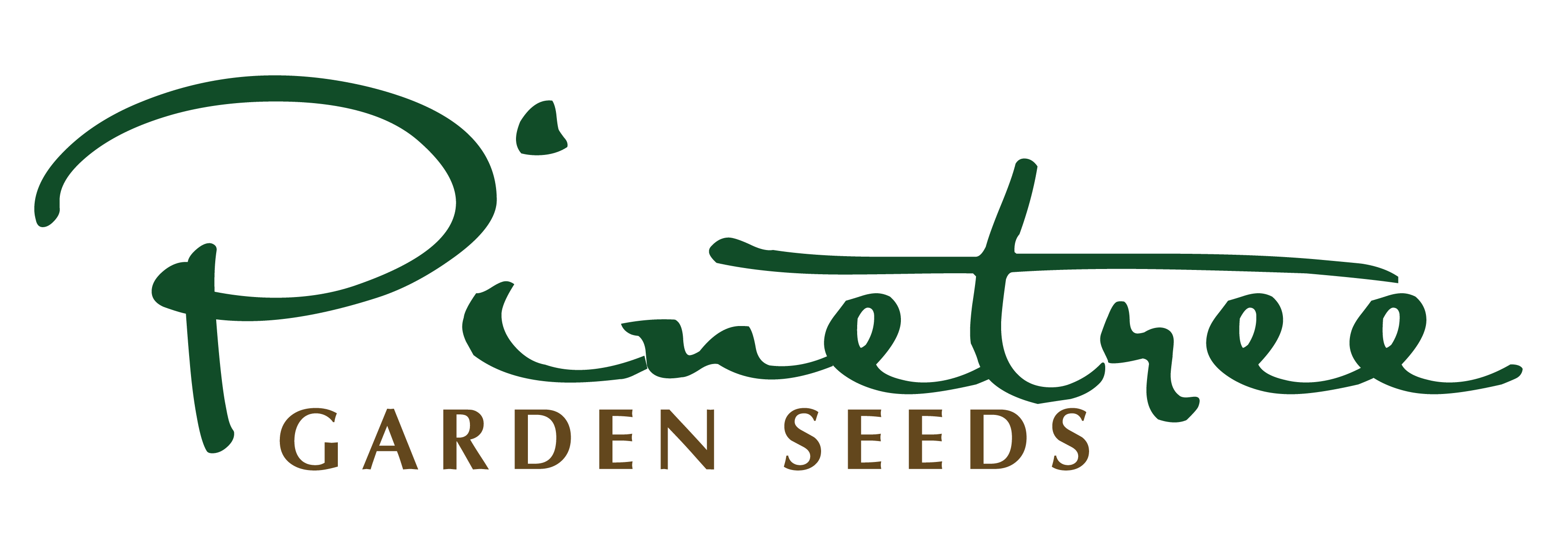How To Place An Order
New to purchasing our seeds online, or unsure how to navigate our newly updated site? We totally understand, and we’ve got you covered! Enter this guide: a nifty walk-through of placing an order through our website on your computer, placing an online “Quick Order” and ordering on our website via your mobile device.
How to Place an Order on your Computer:
Step #1 - Finding your Products
- At the top of our page, hover over the drop-down menu that best fits what you’re looking for (Vegetables, Flowers, etc.). From here, you can choose the type of seed you would like to browse through. This will bring you to a list of seed varieties to choose from!

- For this walkthrough, we’re using beets as an example.
Step #2 - Viewing Products & Adding them to Your Cart
- Once you find the seed variety you want you have two options:

- If you already know the important details about the seed you’ve chosen, you can simply click the orange box over the variety that says “Add to Cart”.
- If you’d like to read more about the seed (growth habits, care requirements, etc.), you can click on the photo of the variety itself to find more information.

- To add more seed varieties, live plants, supplies, teas, spices, or books, simply re-follow steps 1 & 2 with our other drop down menus and products.
Step #3 - Accessing Your Cart
- Once you have all of the products that you want selected, it’s time to check out.
- Your cart is located in the top right corner of our website page. Click the cart shaped icon and your cart should be pulled up with all of the goodies you have chosen.
![]()
- From here, you can click the green “Check Out” box on the bottom right to quickly check out, or you can click “View Cart” in the orange box on the bottom left to look over your order and check out afterwards.

- Double check to make sure that everything you want is in your cart. From here you can also adjust the amount of each of your selected items.
- For example, if you want 3 packets of Boro Beet, you can click the “+” symbol next to Boro Beet to add more packets to your order. If you would like fewer packets, click the “-” symbol.
Step #4 - Checking Out
- Now that you have made sure your order is exactly how you want it, click the green “Check Out” box on the right. This will bring you to our secure checkout page.

- Here we will ask you for some personal information. Please fill this section out completely and accurately, this way we can get your package shipped out to you as quickly and efficiently as possible.
- If you have a discount code, or are using a gift card, you can enter that information into the right hand box that says “Discount code or gift card” now as well.
**Only seeing an option for ‘gift card?’ It means you have 2 or more of our live plants in your cart - our special discount automatically applies to live plants and we do not combine discount offers at this time. Please return to your cart page and select “I will be using a discount code instead.”**
- Once you have fully filled out this page, click the green “continue to shipping” box at the bottom of the page.

- Fill out your shipping information here, then choose the method of shipping you feel is best for you and your order.
- Now that you have completely filled out this information and chosen your shipping method, click the green “Continue to Payment” button at the bottom of the page.

- On the payment page, enter your payment information, do a quick double-check to make sure that everything looks good to you, and then click the green “Pay Now” box on the bottom right to complete your order!
Please note: Pinetree Garden Seeds does not store your credit card information in order to ensure your security.
ShopPay, GooglePay, and PayPal are all CUSTOMER ENABLED payment options - that means, you can choose to add these 'digital wallets' to your personal computer or devices. It creates a faster checkout for you, the customer, as your information is stored on the platform - ShopPay, GooglePay, or PayPal depending on which you choose to use - but your information will not be stored on the site you're shopping!
If you need to go back and change your shipping information or personal information for any reason first, you can do so by clicking “Return to Shipping” on the bottom left.
If you have any questions or complications in regards to ordering our seeds online, or any questions about our seeds in general, don’t hesitate to reach out to us at hello@superseeds.com
Happy shopping!
How to Place a Mobile Online Order:
Placing an order on your mobile device will use the same steps as ordering from our website on your computer, but there can be some differences in website layouts on mobile devices vs computers. Because of this, we have included a visual tutorial on how to place a mobile order below.
Step #1 - Finding your Products
- Select the ‘hamburger menu’ (three horizontal lines) in the top left corner of our page - just next to our logo.

- Click on the small arrow to open the drop-down menu that best fits what you’re looking for (Vegetables, Flowers, etc.).

- From here, you can choose the type of seed you would like to browse through. This will bring you to a list of seed varieties to choose from!

- For this walkthrough, we’re using beets as an example.
Step #2 - Viewing Products & Adding them to Your Cart
- Once you find the seed variety you want you have two options:
- If you already know the important details about the seed you’ve chosen, gently tap the product photo and an orange box will appear that says “Add to Cart”

- If you’d like to read more about the seed (growth habits, care requirements, etc.), you can click directly on the photo or title of the variety itself to find more information.

- To add more seed varieties, live plants, supplies, teas, spices, or books, simply re-follow steps 1 & 2 with our other drop down menus and products.
Step #3 - Accessing Your Cart
- Once you have all of the products that you want selected, it’s time to check out. Your cart is located in the top right corner of our website page. Click the cart shaped icon and your cart should be pulled up with all of the goodies you have chosen.

- From here, you can click the green “Check Out” box on the bottom right to quickly check out, or you can click “View Cart” in the orange box on the bottom left to look over your order and check out afterwards.

- Double check to make sure that everything you want is in your cart. From here you can also adjust the amount of each of your selected items.
- For example, if you want 3 packets of Boro Beet, you can click the “+” symbol next to Boro Beet to add more packets to your order. If you would like fewer packets, click the “-” symbol.
Step #4 - Checking Out
- Now that you have made sure your order is exactly how you want it, click the green “Check Out” box on the bottom of your screen. This will bring you to our secure checkout page.

- Here we will ask you for some personal information. Please fill this section out completely and accurately, this way we can get your package shipped out to you as quickly and efficiently as possible.
- If you have a discount code, or are using a gift card, click on “Show order summary” at the top of your screen.

- Just below your last cart item, you will see a box that says “Discount code or gift card” where you can enter that information.

**This option will also display when you reach the Payment page**
- Once you have fully filled out this page, click the green “continue to shipping” box at the bottom of the page.
- Fill out your shipping information here, then choose the method of shipping you feel is best for you and your order.
- Now that you have completely filled out this information and chosen your shipping method, click the green “Continue to payment” button at the bottom of the page.

- On the payment page, enter your payment information, do a quick double-check to make sure that everything looks good to you, and then click the green “Pay Now” box on the bottom right to complete your order!

ShopPay, GooglePay, and PayPal are all CUSTOMER ENABLED payment options - that means, you can choose to add these 'digital wallets' to your personal computer or devices. It creates a faster checkout for you the customer but your information will not be stored on the site you're shopping!
If you need to go back and change your shipping information or personal information for any reason first, you can do so by clicking “Return to Shipping” on the bottom left
If you have any questions or complications in regards to ordering our seeds online, or any questions about our seeds in general, don’t hesitate to reach out to us at hello@superseeds.com
Happy shopping!
How to Place a Quick Order:
Step #1 - Click “Quick Order” from the Green Top Bar

Step #2 - Enter your Chosen “SKU” Number(s)
- On this page, you can type in the SKU number of the product you would like to order. The SKU is the 5 digit number assigned to the product - In your catalog, you will find it next to the product name.

- On the website, when you’re on the product page, the SKU is above the product title on the right, next to the photo
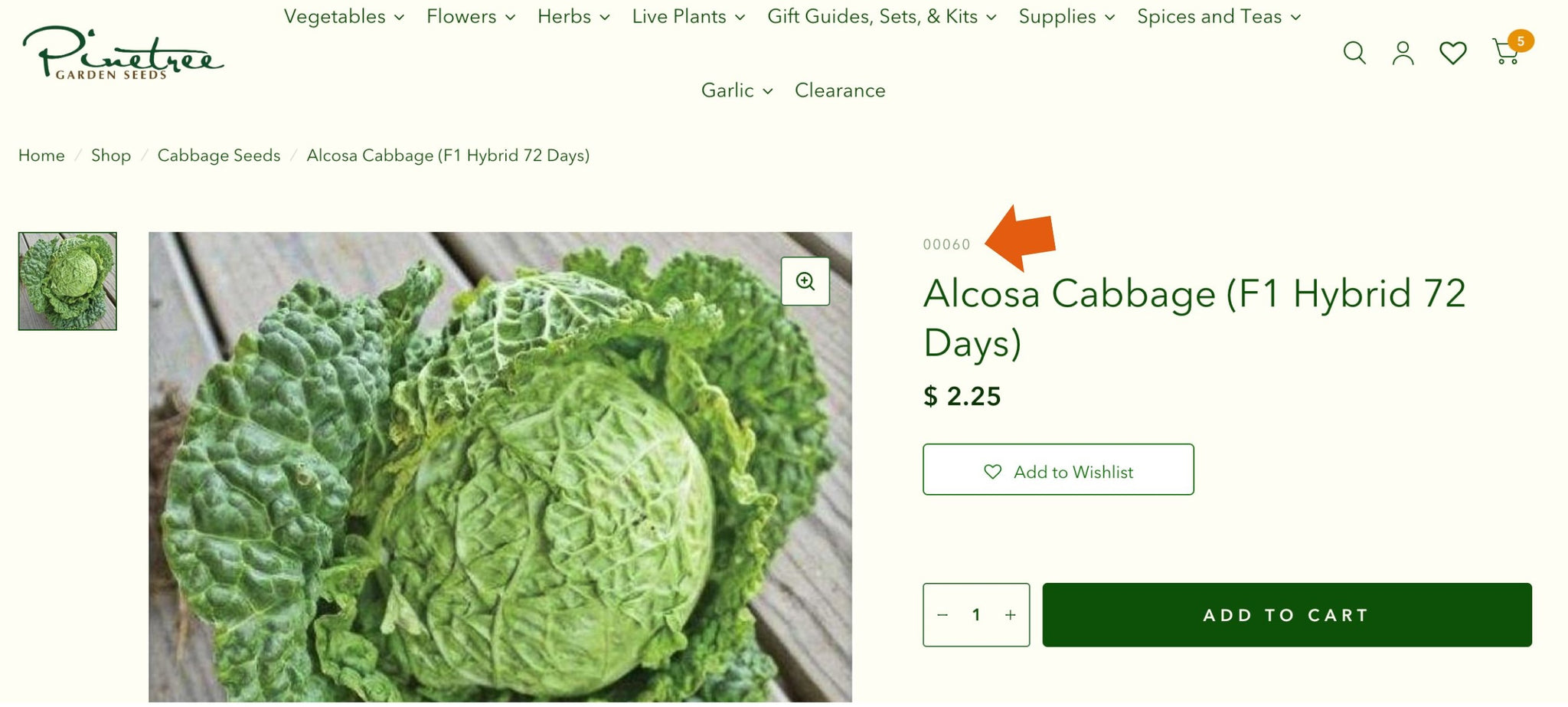
- Type a SKU number into one of the boxes

- Then click “Add Product” to add it to your quick order.

- If you are adding more than 10 products, you can click “add more products” at the bottom of this page to continue adding products via their SKUs.

Step #3 - Add to Cart & Check Out
- After making sure all of the items you want are on your list, hit "ADD TO CART".
- If you skip this step the items will not appear in your cart when you try to check out.
- Once you have selected "ADD TO CART", it will bring you to your cart page, where you can review your order before checking out.

- From here you can follow steps #3 & #4 from “How to Place an Order on Your Computer”.
If you have any questions or complications in regards to ordering our seeds online, or any questions about our seeds in general, don’t hesitate to reach out to us at hello@superseeds.com
Happy shopping!
We do our best to keep the website up to date and ensure you have an easy and enjoyable shopping experience. But things happen.
**A few things to note! In order to provide the highest quality photos, information and provide speedy interactions online, our website operates best when using browsers like: Safari, Google Chrome, Microsoft Edge and Firefox. Though the site may continue to load on other browsers and devices, you may lose out on quality or experience limited functionality***
Click on the link below if your cart is clearing unexpectedly or if you're having trouble using a discount code: